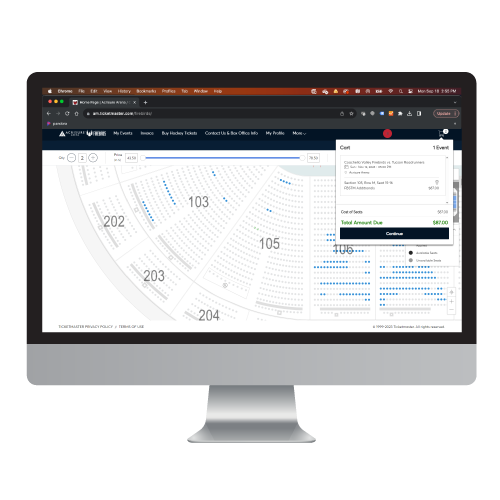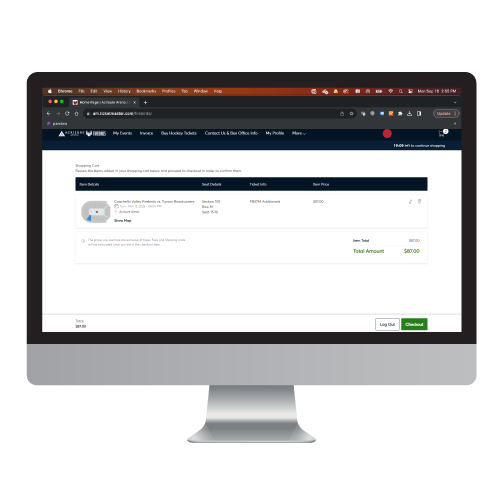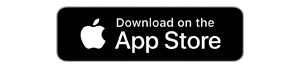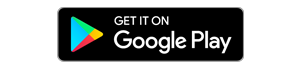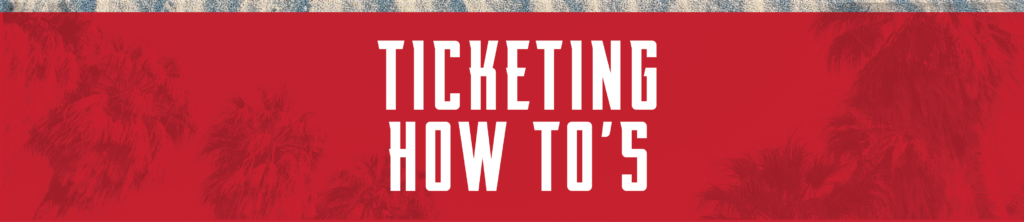
The most convenient and safest way to manage your tickets for all events. Your mobile tickets are powered by SafeTix and phone screenshots or ticket photos will not be accepted.
Please download the Coachella Valley Firebirds App and follow the step-by-step instructions below to access and manage your tickets.
We are a MOBILE ONLY arena. We strongly encourage you to view and download your mobile tickets within the Coachella Valley Firebirds App before arriving at the arena! You can also add tickets to your Apple Wallet or Google Play Store
The Coachella Valley Firebirds App is free and can be downloaded from the App Store and Google Play Store.
Get connected Here!
Mobile Ticketing Benefits:
- Convenient: Manage, transfer, donate or sell your tickets using a mobile device
- Efficient: Allows for quick and easy entry to Acrisure Arena using your smartphone
- Safety: Reduced risk of lost, stolen, forgotten or counterfeit tickets
- Eco-Friendly: Reduction in paper printing
- Instant: Allows the Coachella Valley Firebirds & Acrisure Arena to instantly provide updates or changes to individuals attending the event
How to Update your app on iPhones
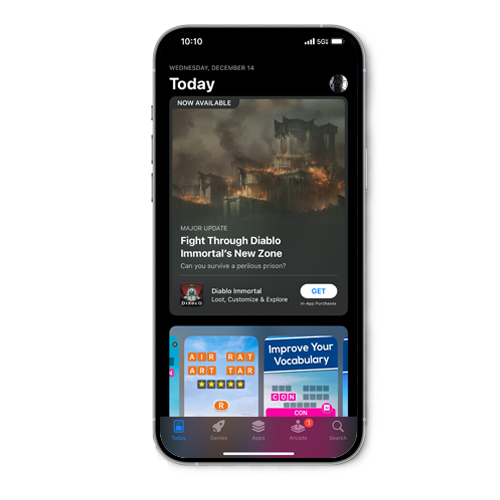
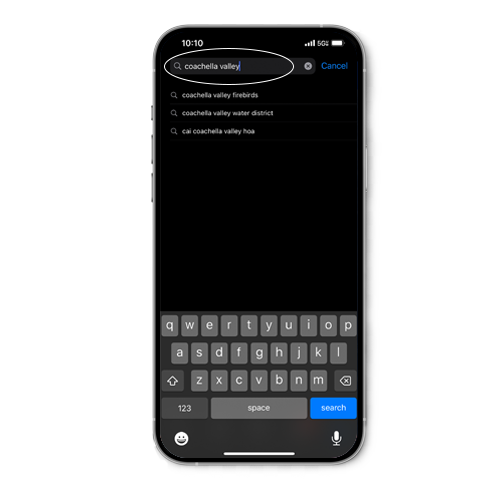
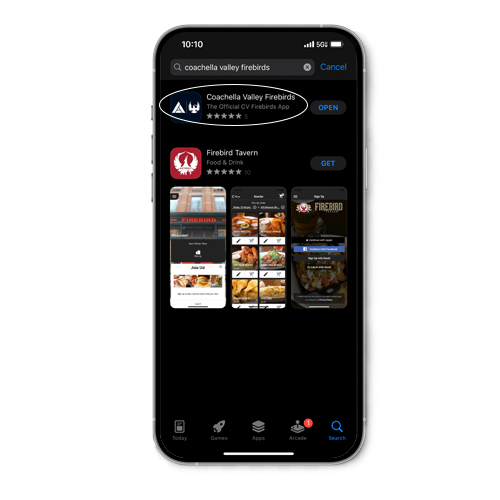
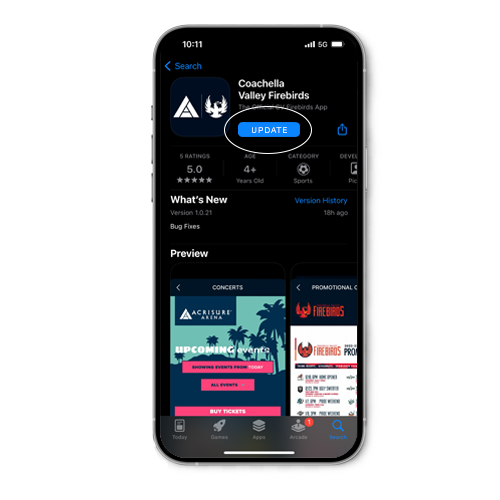
How to Update your app on android
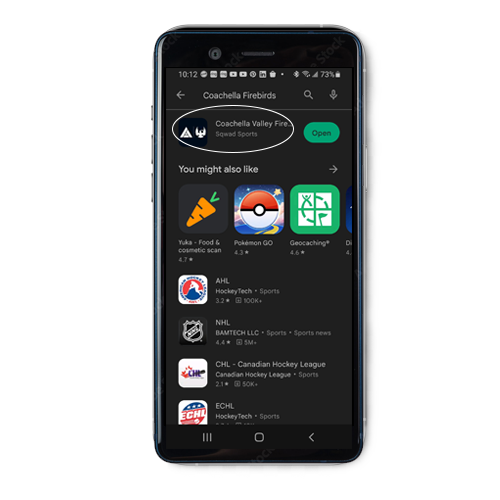
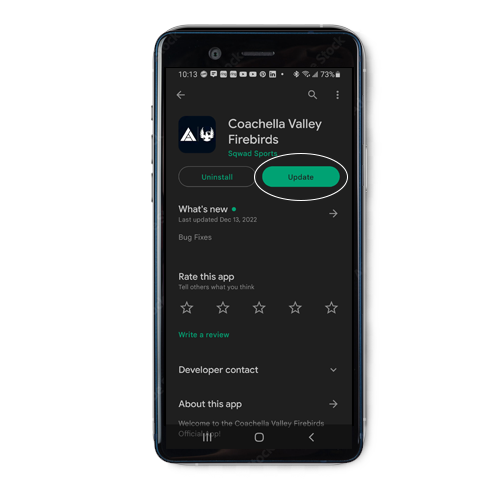
How to Access Tickets
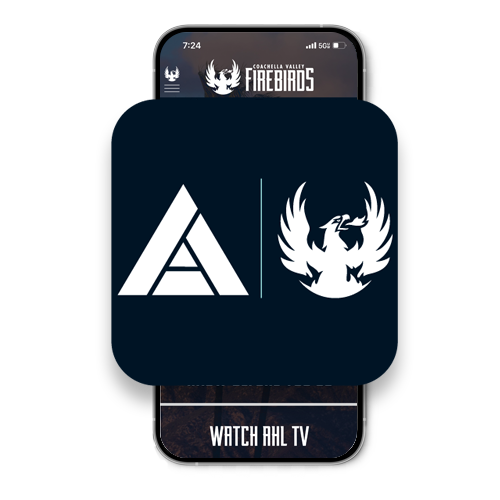
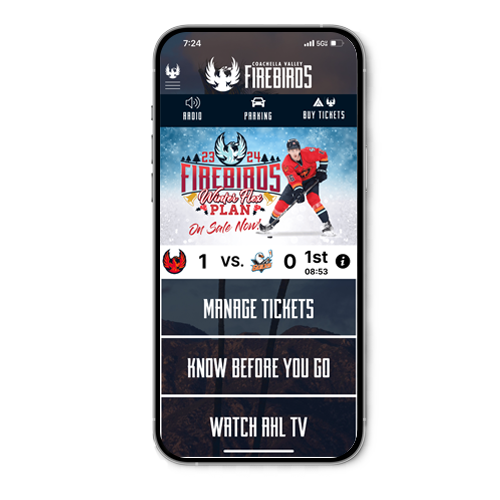
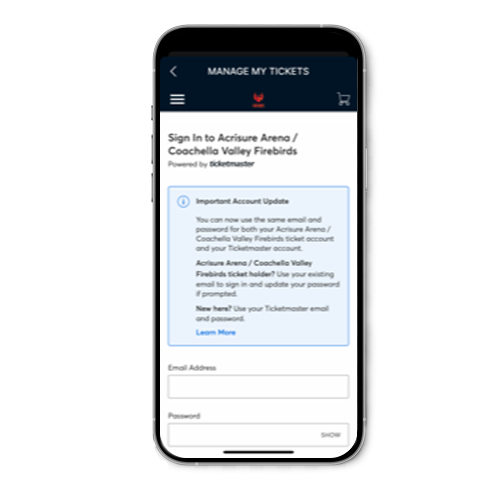
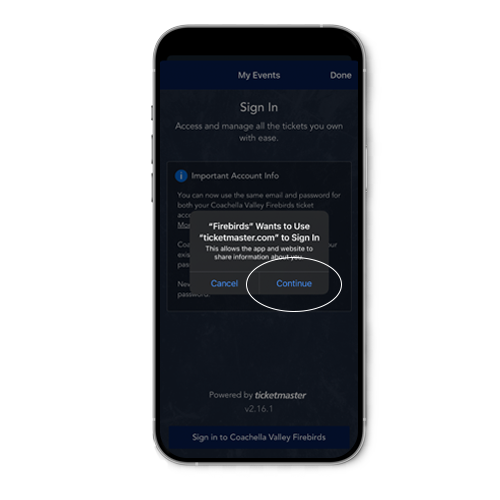
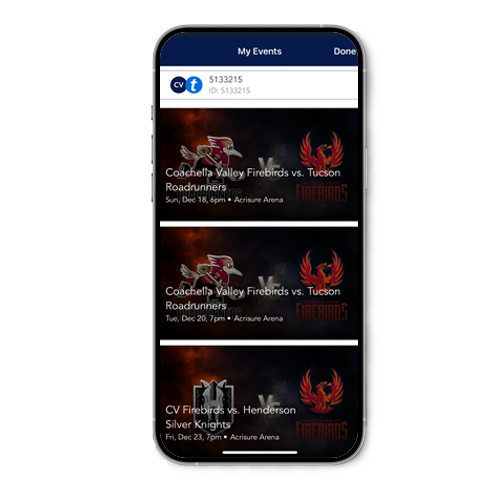
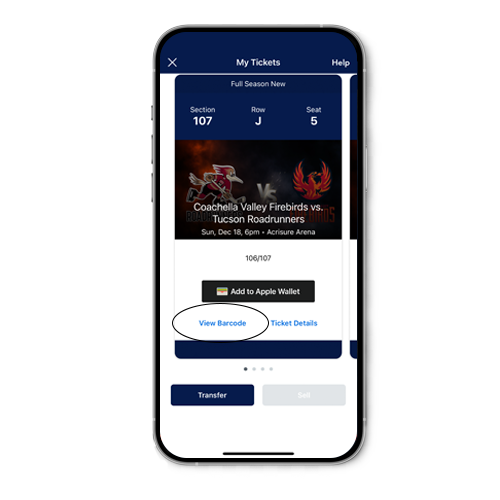
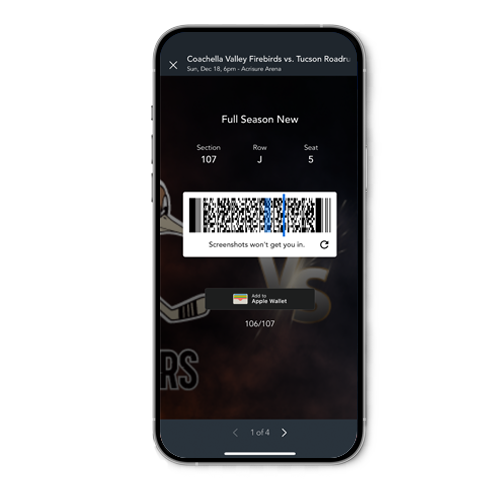
How To Transfer Tickets:
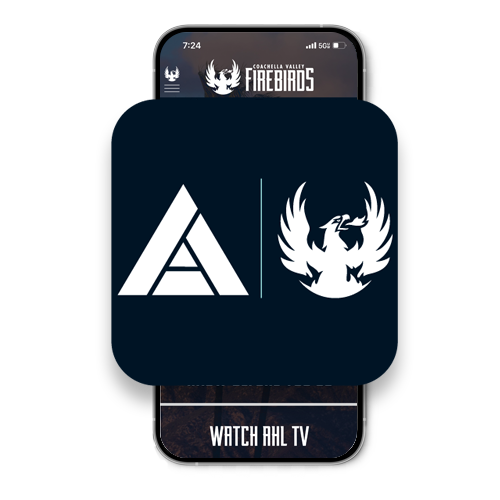
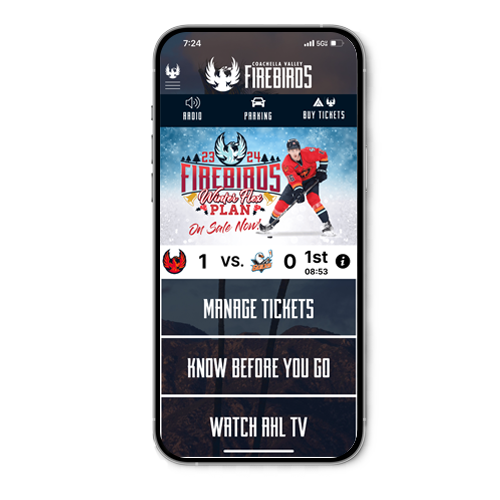
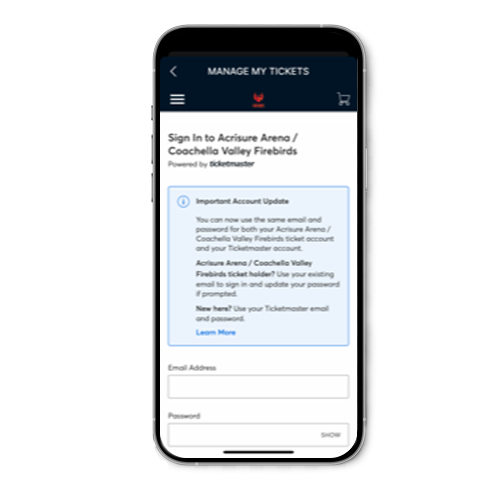
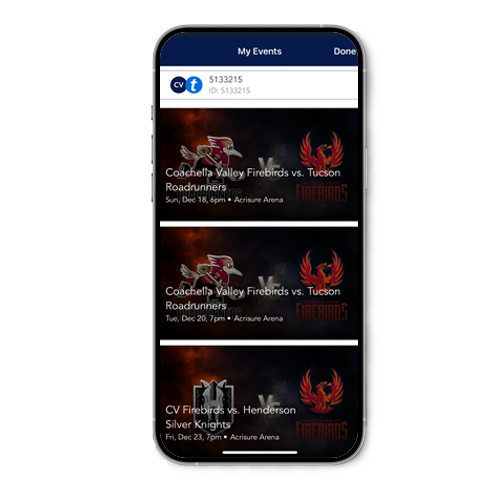
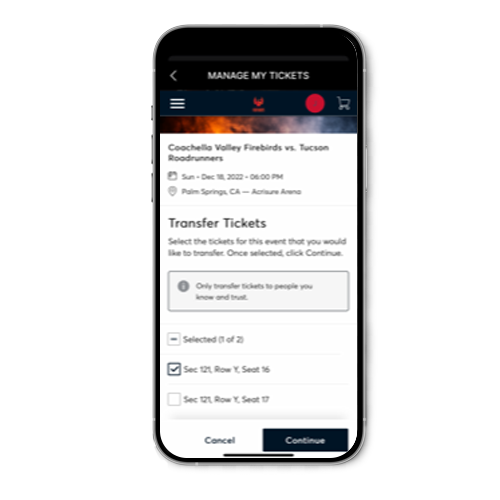
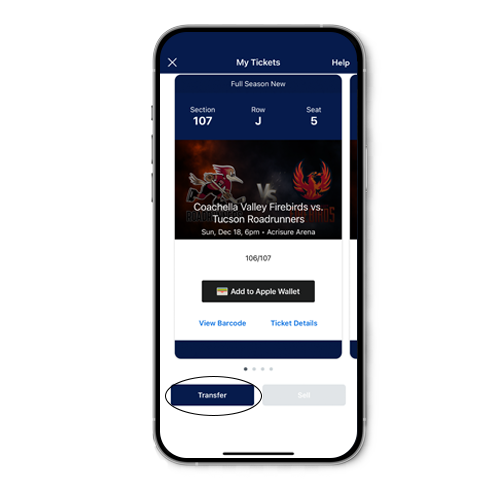
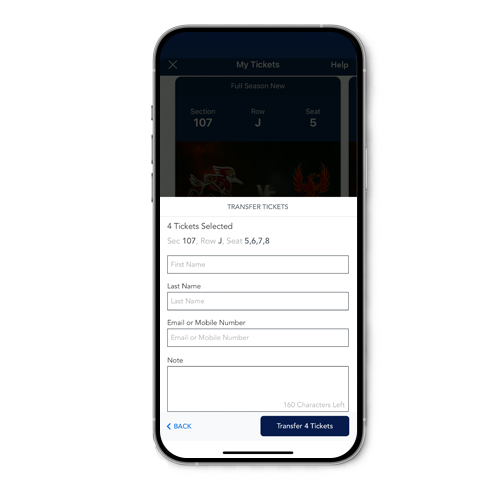
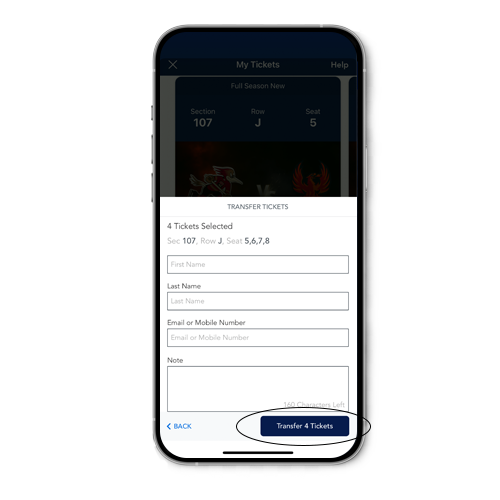
How To Resell Tickets:
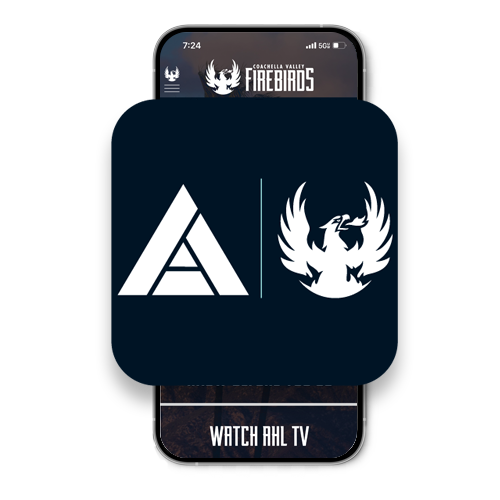
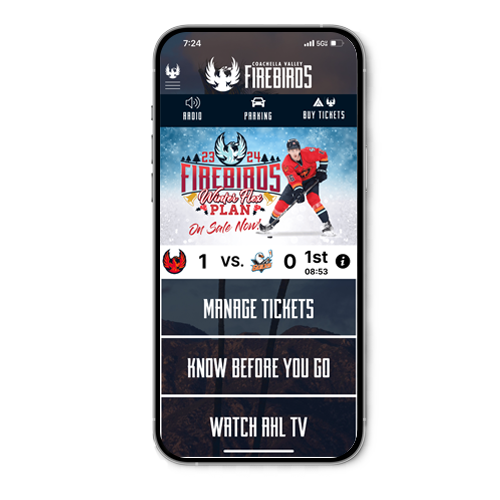
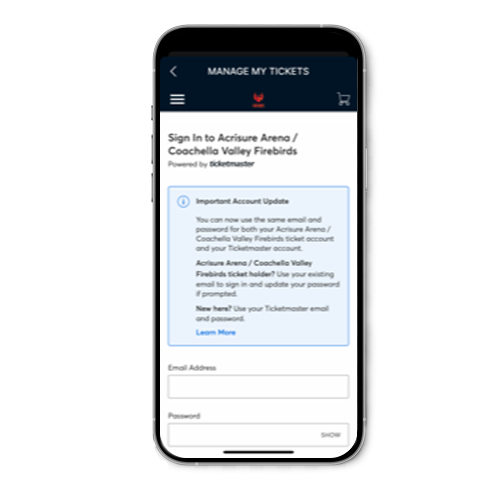
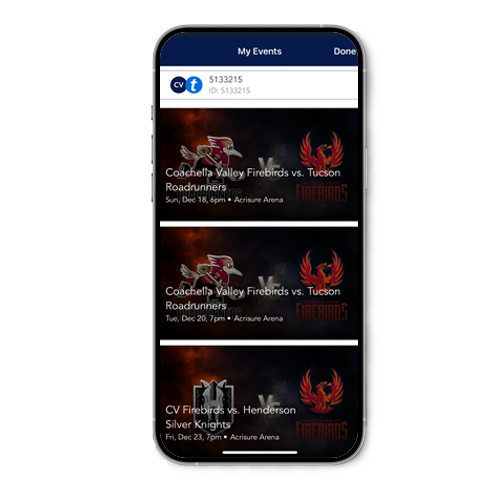
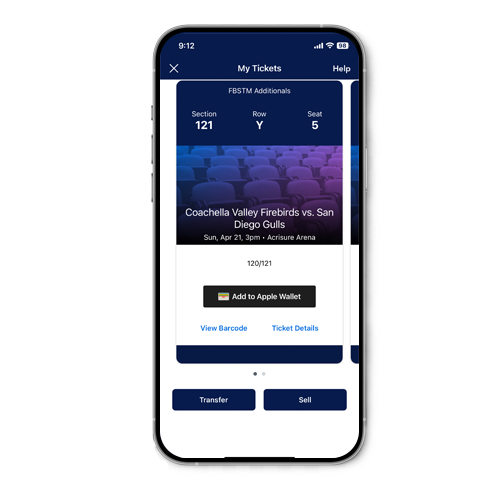
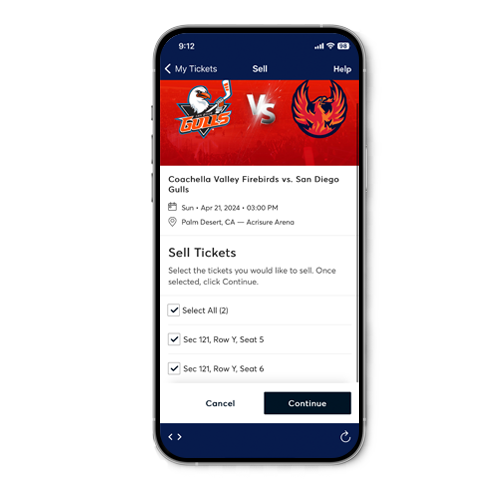
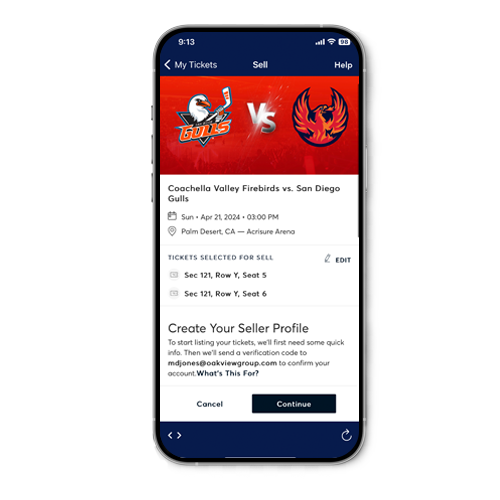
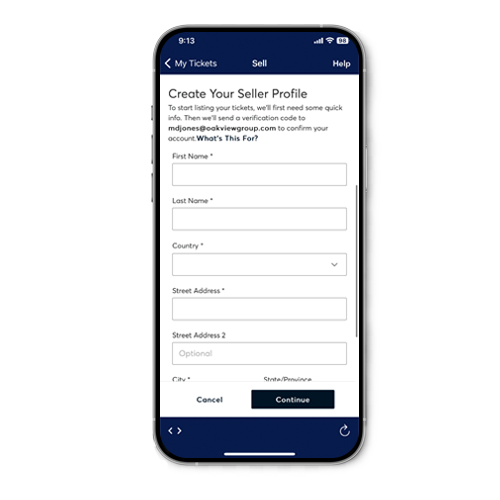
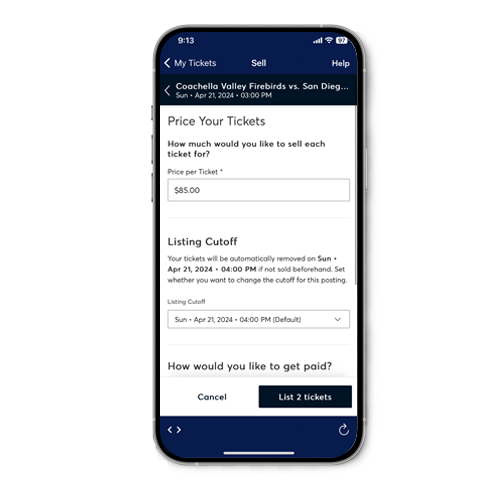
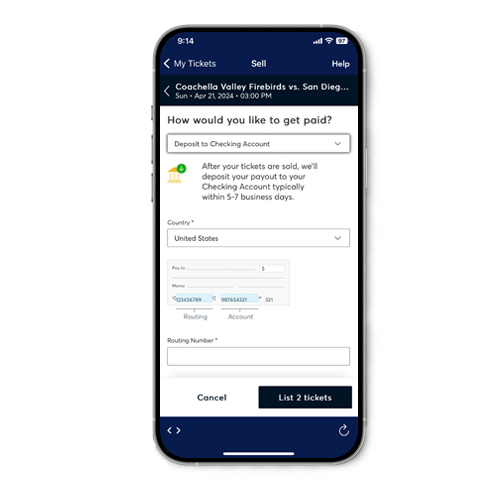
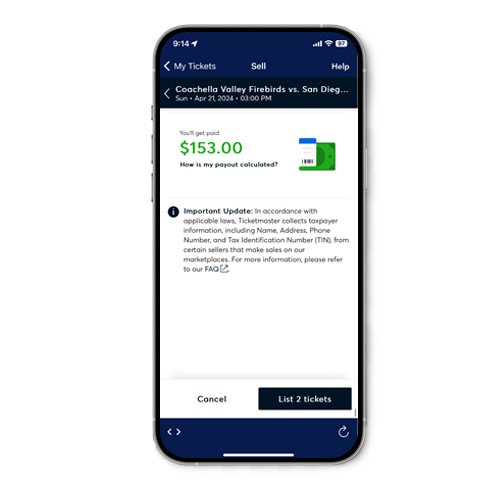
How To Buy Additional Tickets At Your Member Rate:
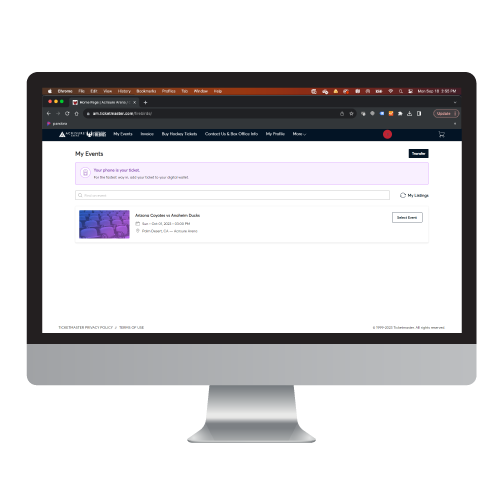
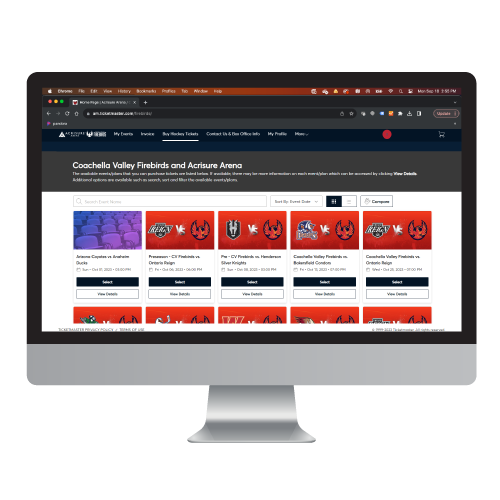
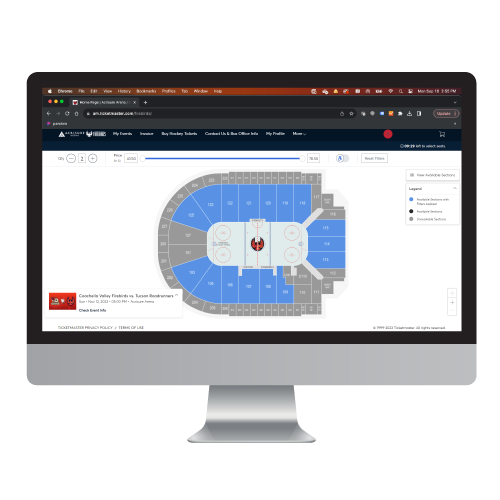
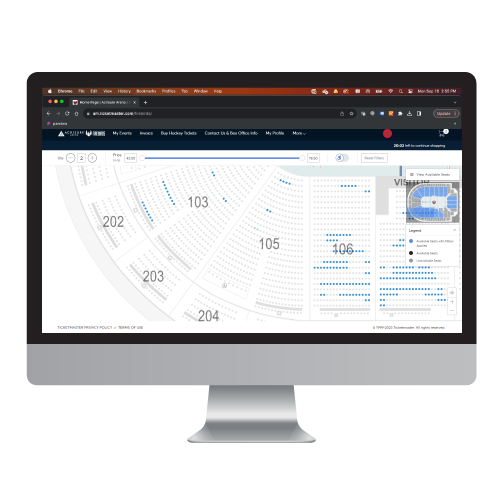
If prompted, select the FBSTM Additional Price