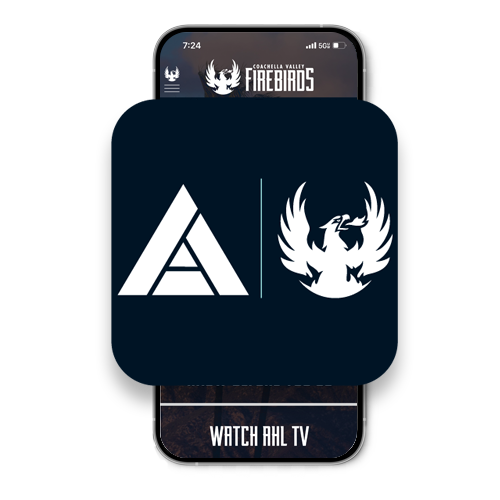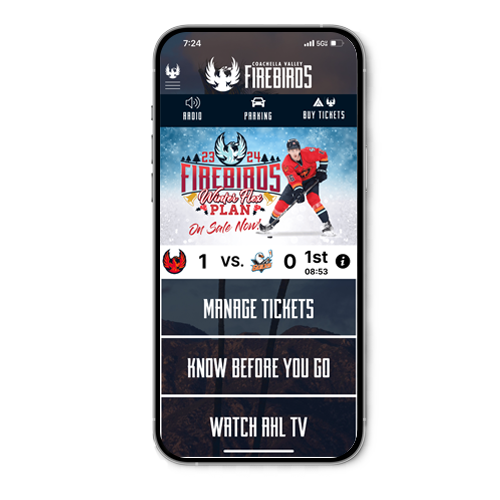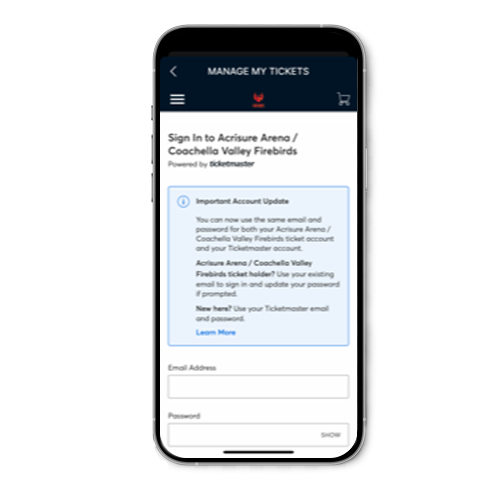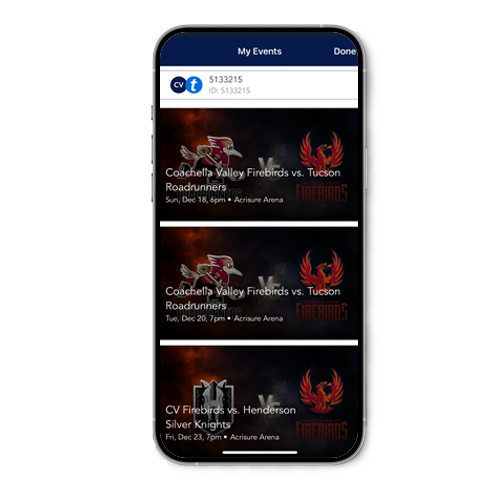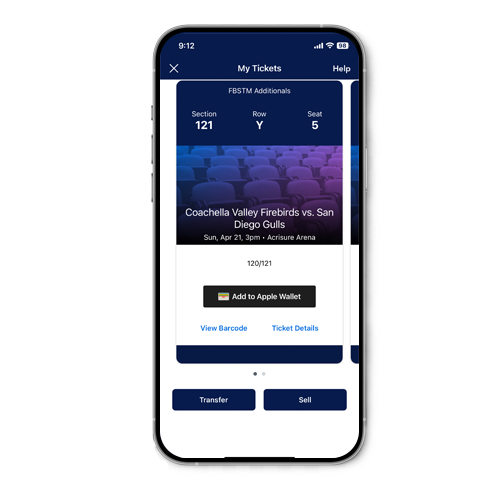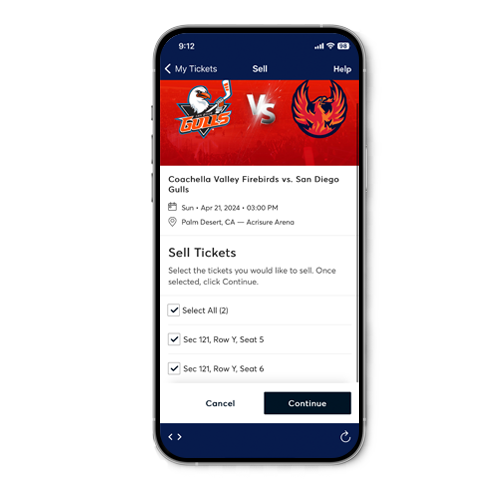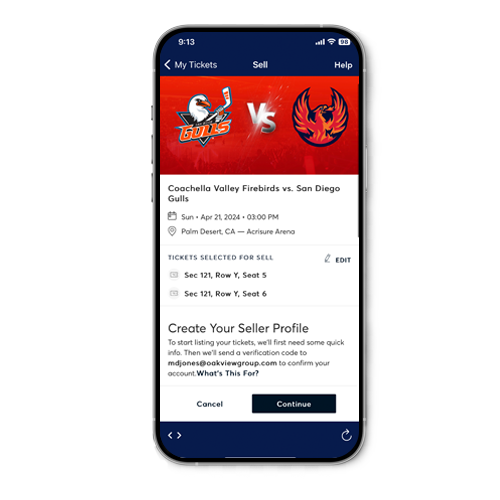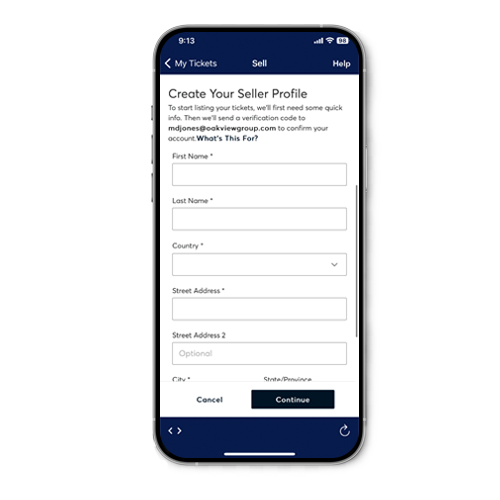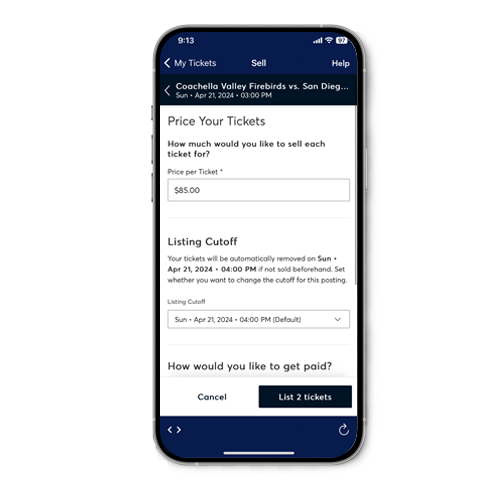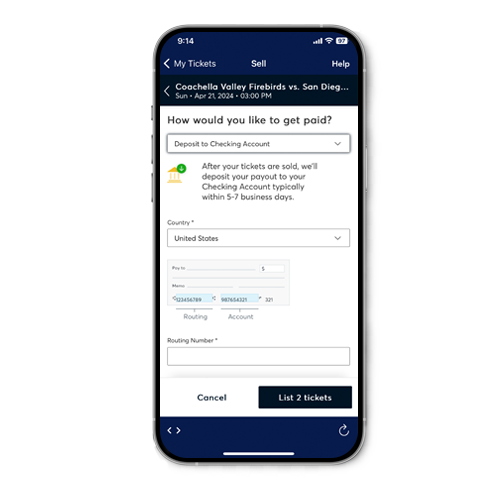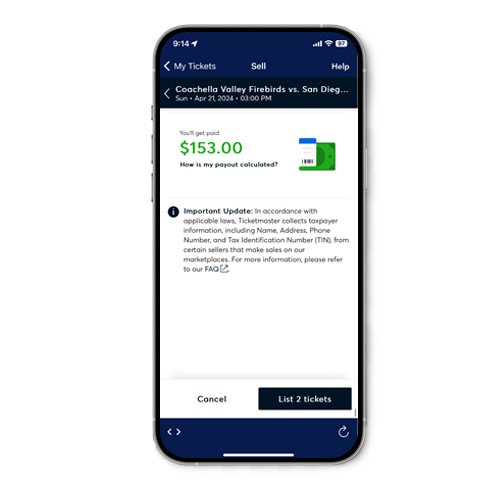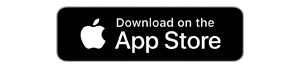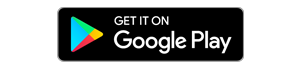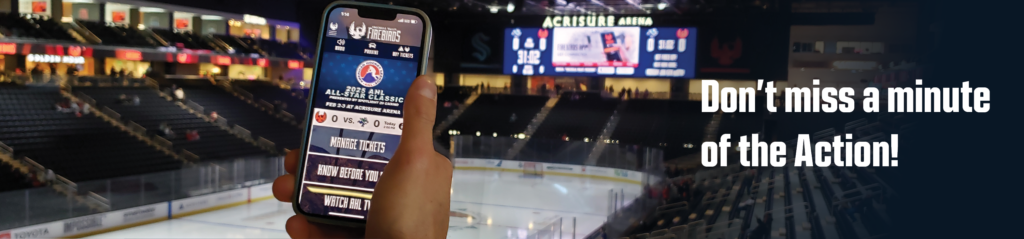
The Coachella Valley Firebirds and Acrisure Arena will be fully mobile for the 23-24 season! The most convenient and safest way to manage your tickets for all events. Your mobile tickets are powered by SafeTix and phone screenshots or ticket photos will not be accepted.
Please download the Coachella Valley Firebirds App and follow the step-by-step instructions below to access and manage your tickets.
We are a MOBILE ONLY arena. We strongly encourage you to view and download your mobile tickets within the Coachella Valley Firebirds App before arriving at the arena! You can also add tickets to your Apple Wallet or Google Play Store
The Coachella Valley Firebirds App is free and can be downloaded from the App Store and Google Play Store.
Get connected Here!
Mobile Ticketing Benefits:
- Convenient: Manage, transfer, donate or sell your tickets using a mobile device
- Efficient: Allows for quick and easy entry to Acrisure Arena using your smartphone
- Safety: Reduced risk of lost, stolen, forgotten or counterfeit tickets
- Eco-Friendly: Reduction in paper printing
- Instant: Allows the Coachella Valley Firebirds & Acrisure Arena to instantly provide updates or changes to individuals attending the event
How to Update Ticket Information
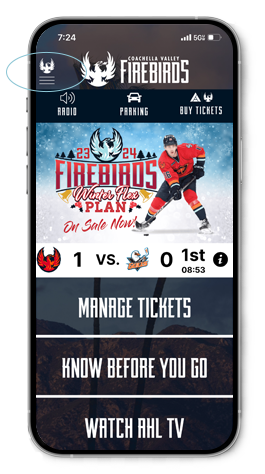
Open the Firebirds app and select the Firebirds logo with the three (3) lines at the top left. This will open the options needed to complete this task.
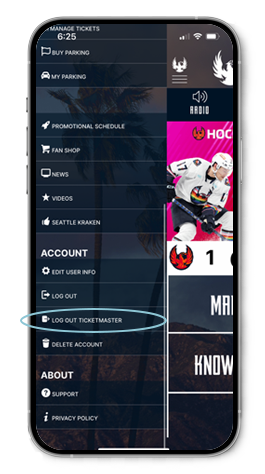
Tap ‘log out of Ticketmaster’ to clear Ticketmaster information.
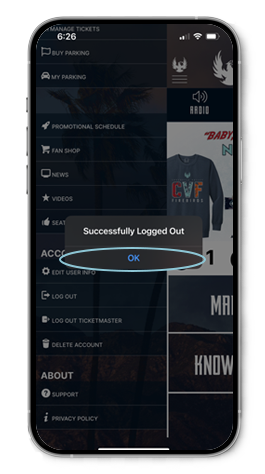
You will have successfully been logged out of Ticketmaster and for Season Ticket Members, Account Manager
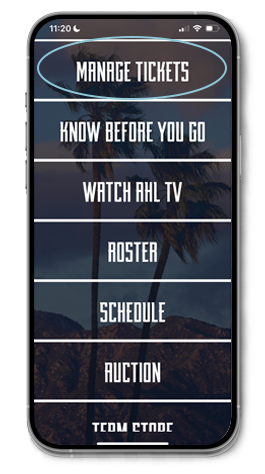
Head back to the app main screen and select ‘Manage Tickets’
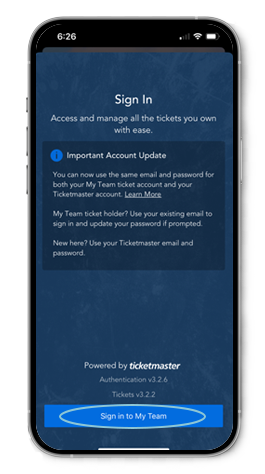
Make sure you tap ‘Sign in to My Team’ to move on to the next step.
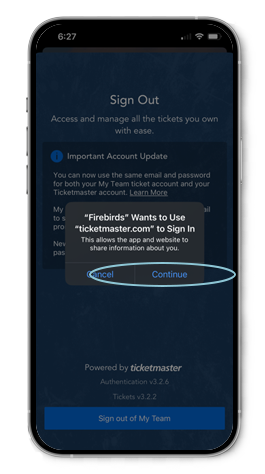
The Firebirds will want to use ticketmaster.com to sign you in. Please Continue.
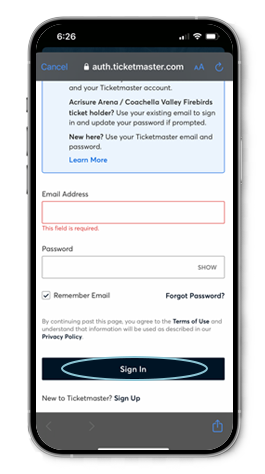
Use the credentials associated with your account. Ticketmaster login for standard tickets and Account Manager login for Season Ticket Members
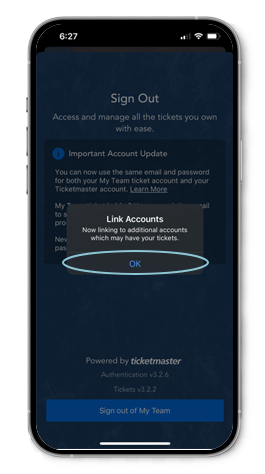
Ticketmaster will now link your account to your Firebirds App. Tap ok to continue.
Step 9: Allow 2 – 3 Seconds to Complete
Once this process has completed, you will either see tickets that are loaded or an open window stating you have no upcoming events.
How to Update your app on iPhones
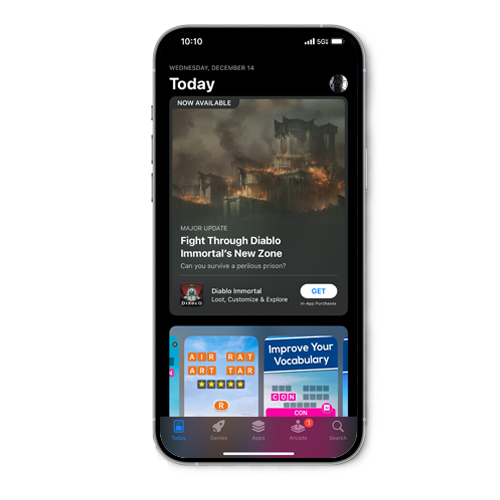
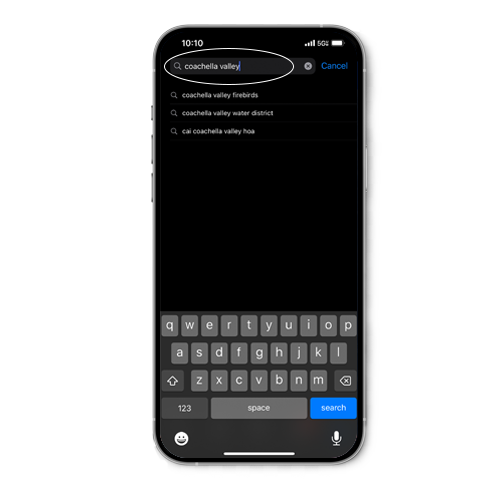
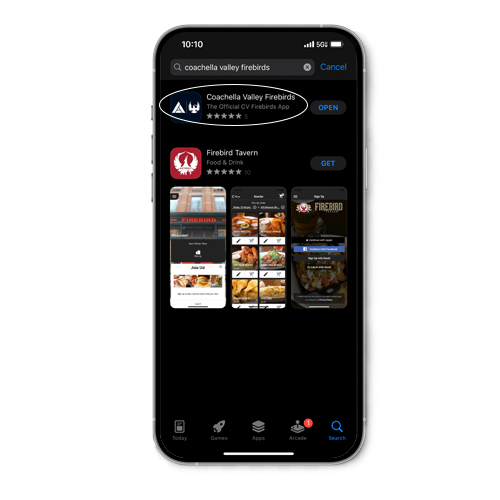
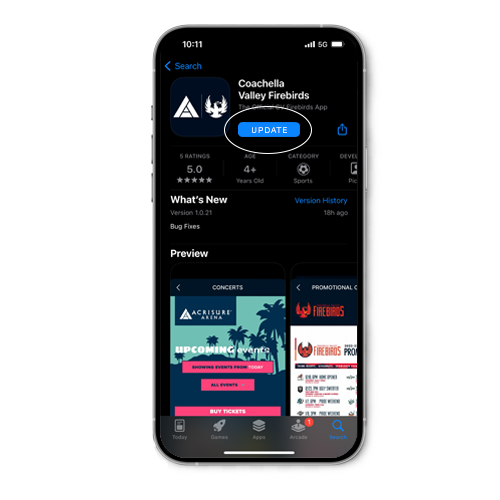
How to Update your app on android
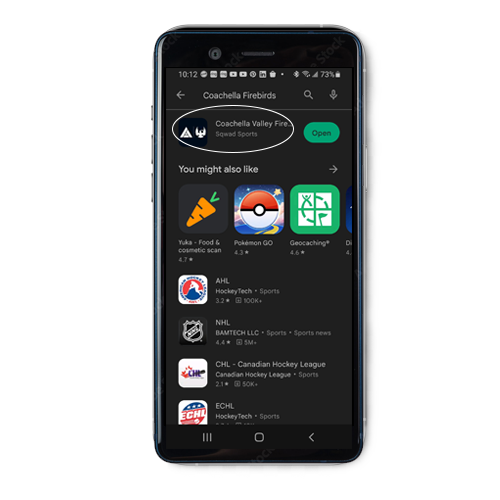
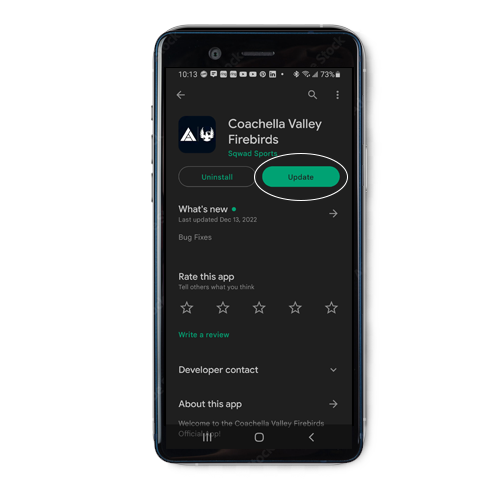
How to Purchase Individual Game Tickets
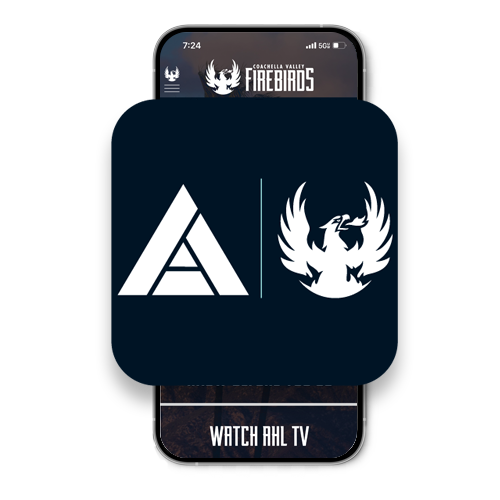
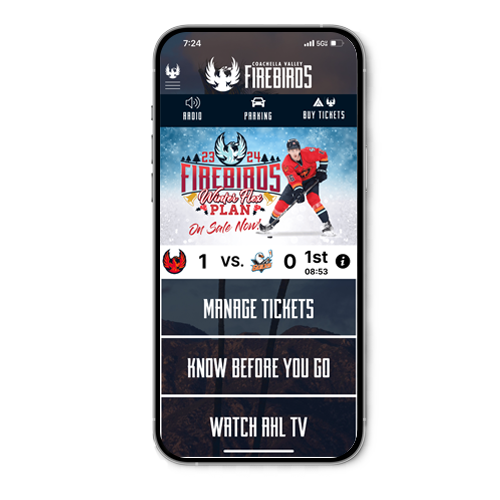
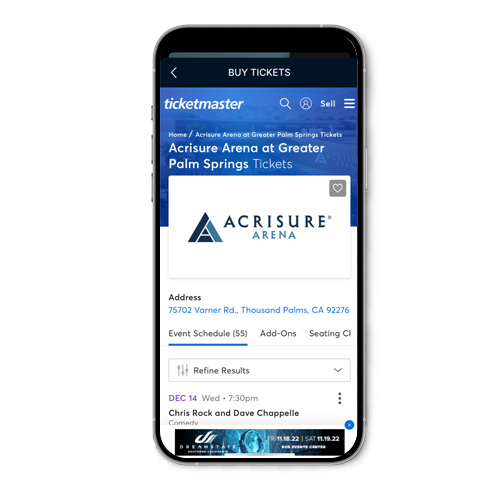
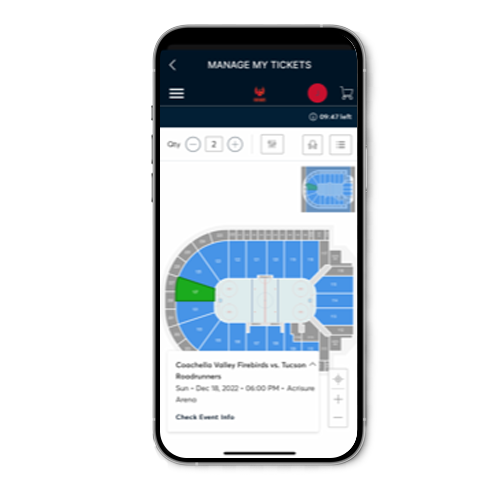
Step 5: Follow the buying process
How to Access Tickets
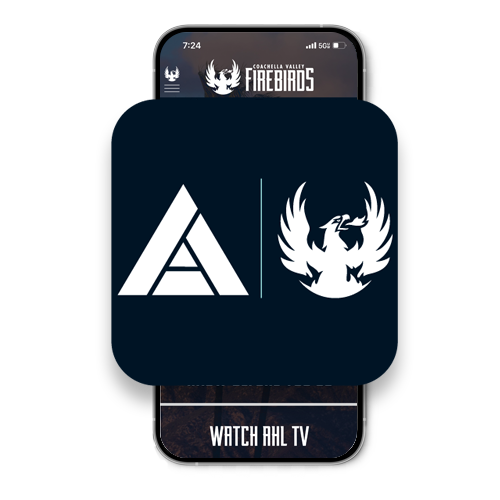
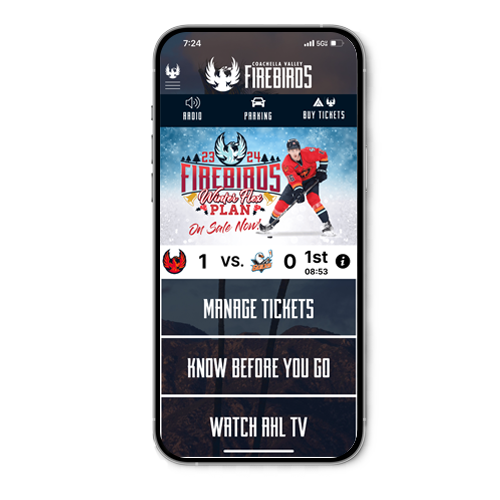
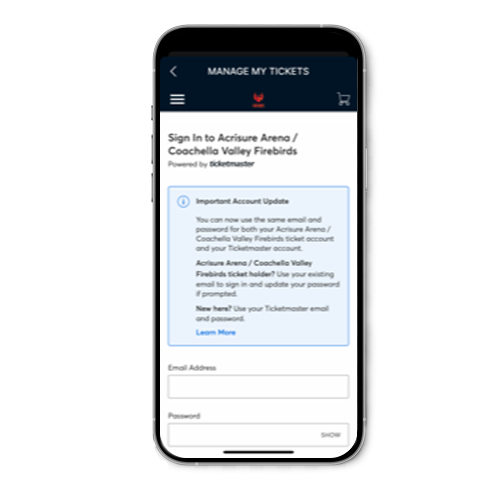
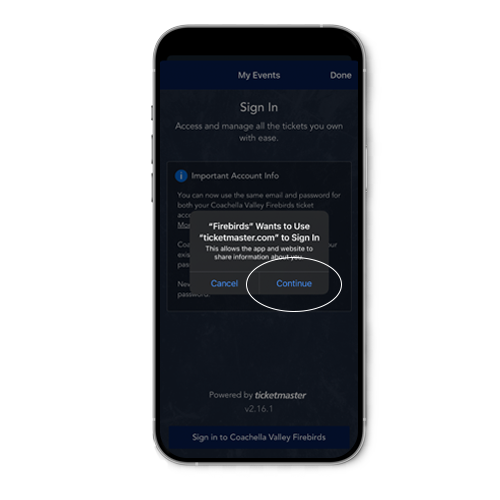
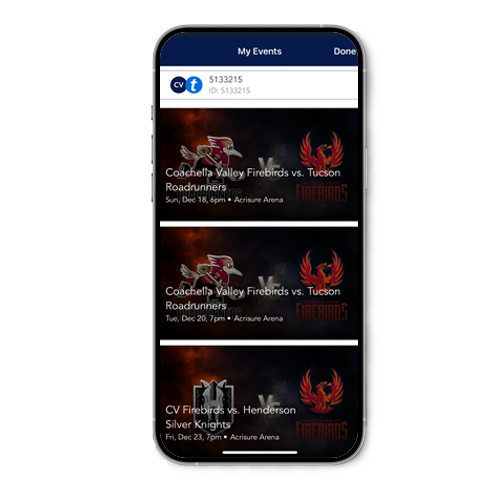
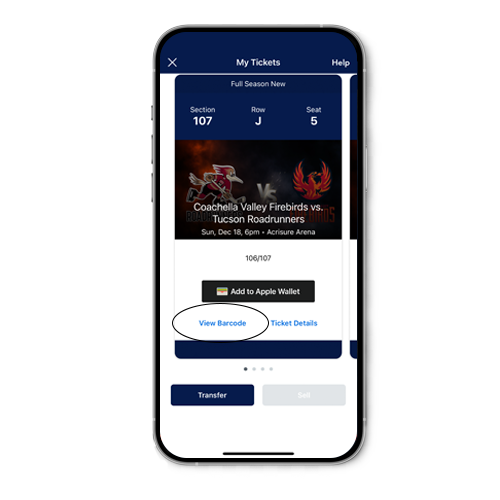
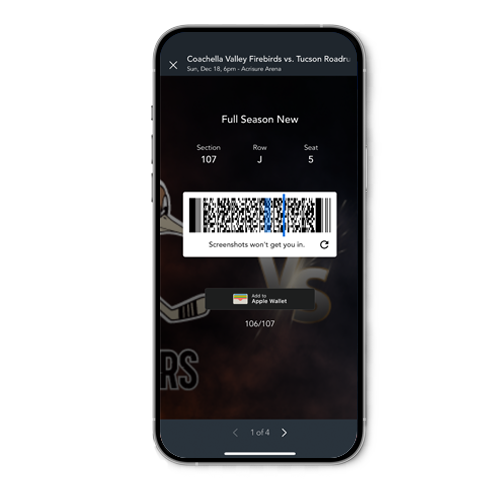
How To Transfer Tickets:
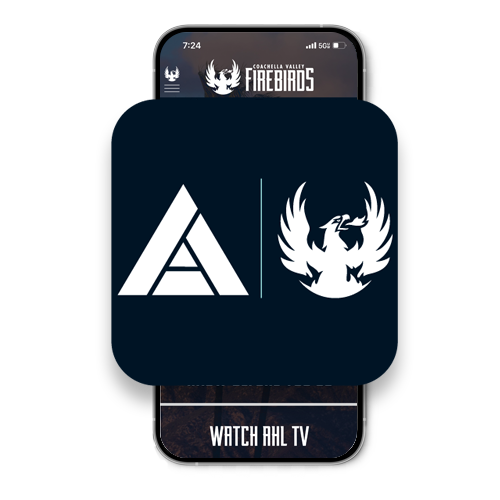
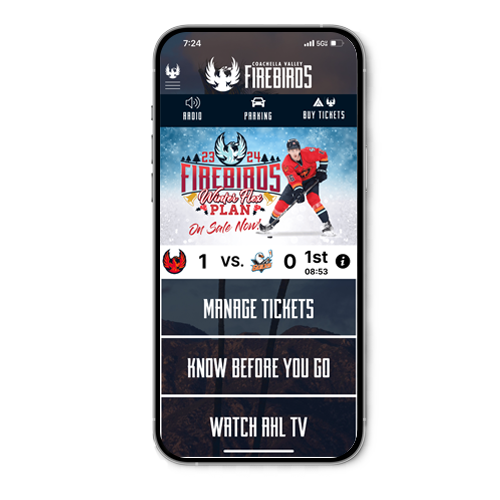
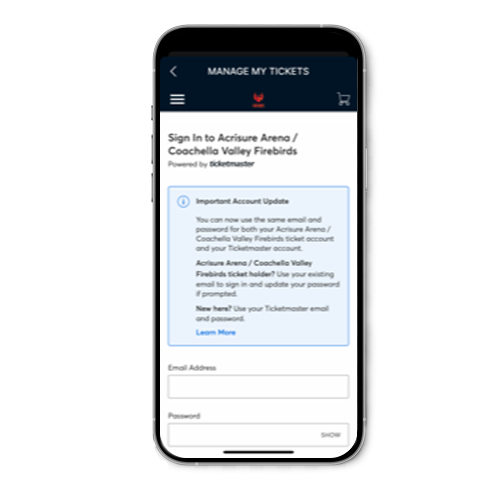
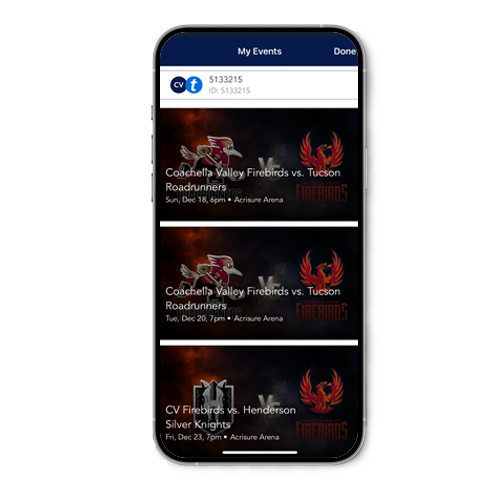
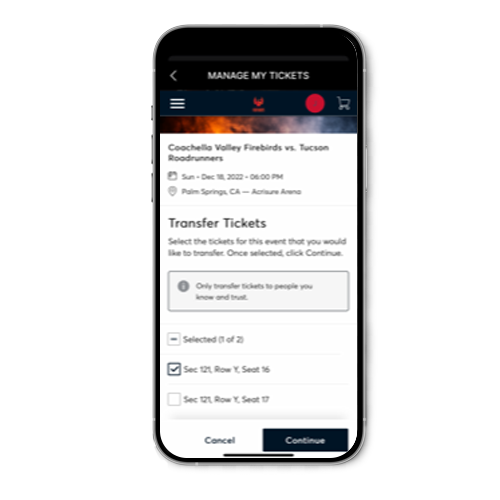
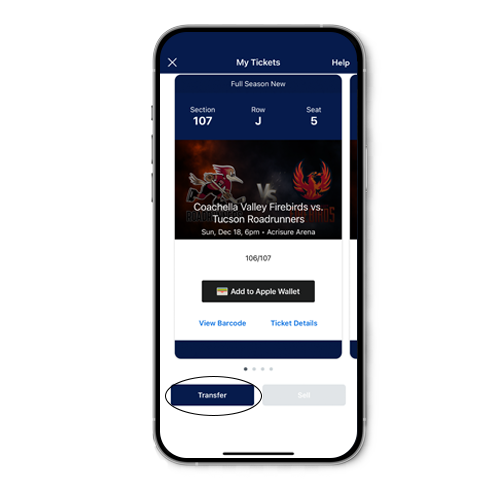
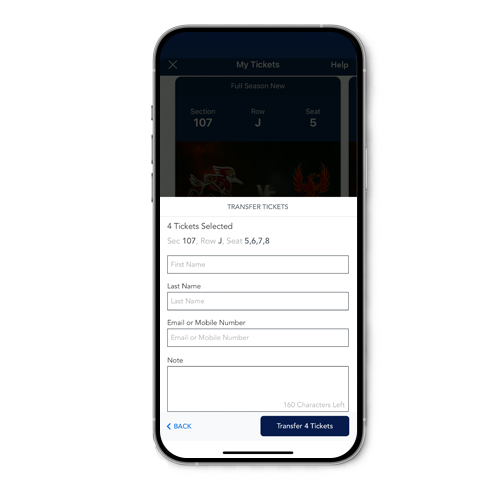
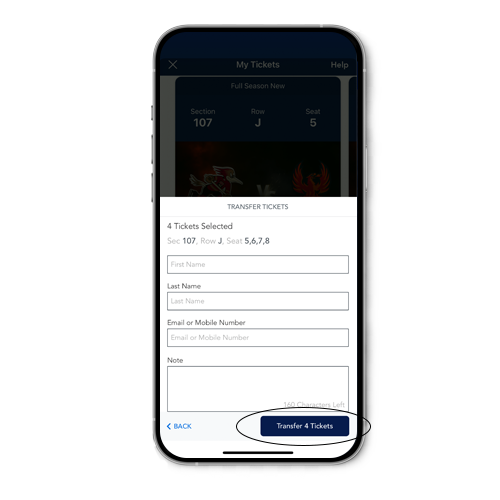
How To Sell Tickets